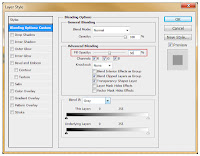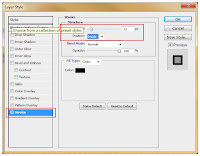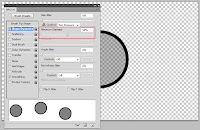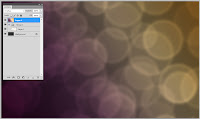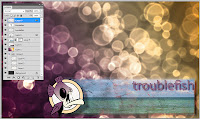not to be mistaken with the gun-behind-glass survival kits, or lame made-in-china novelty throw-away packs, which one can acquire at any old comic store for an insanely overpriced amount...
So...fill the sinks and tubs with water, gather up all your food, secure all exits and hunker down until the sirens and screams stop...
CONTENTS
- 18 inch steel machete (US Army)
silent and needs no reloading, great to keep the dead and/or nosy delinquents at bay. - Bic lighter (x2)
power is the first to fail - Bics are light and never fail to start a fire - Compass
best way to find ones bearings when technology and power are history - Permanent markers (x2)
great for emergency communications and warnings - Mag-lite (mini)
energy efficient and damn tough - Basic first aid kit
NOTE: will not help when infected! However, great to treat small surface wounds from become an easy point of entry for a variety of germs and bacteria. - Pocket AM/FM radio
to stay up-to-date with the news, evacuation sites, and survivor pockets.
The contents are neatly packaged in an easily accessible hand-crafted wooden crate (featuring a hinged side door) with a glass front-facing display window. the kit is lined with a bright green felt (for visibility) and all items are contained with strong Velcro straps.
I have built several at $200 a piece...and even if there is no pandemic of the living-dead in our immediate future, these kits make for a unique addition to any office, game room or man-cave!